|
How
to use Logmein remote connectivity
1.
Your Accudata Systems rep will assign you a login email address
and password to access our workstations.
2.
Enter http://www.logmein.com in your MS IE (Internet Explorer)
Note: Do not use Netscape
3.
When you see this window, enter the email address and password....these
are case sensitive. Then click
"Log Me In"
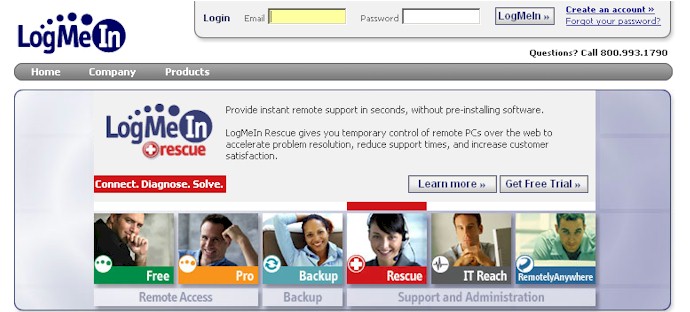
4.
You will now see this window showing you (pc icons in blue)
which computers have been assigned to your account.
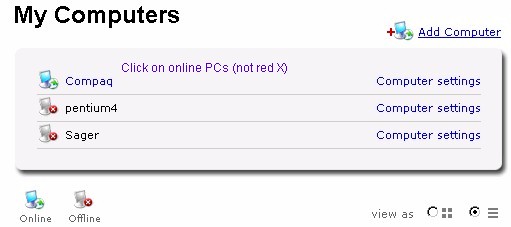
5.
Click on the assigned pc and you will briefly see a window
advising you that the system is "Connecting You".
6.
Enter the user name and password....generally demo / demo...it
is case sensitive! Then click Login.
Note: in some cases the Windows Authentication
will prompt you for only the "Password". Your Accudata
Systems rep will give you the necessary password(s).
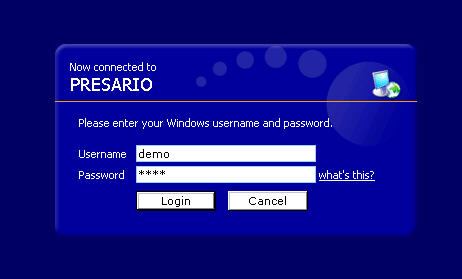
Note:
If your IE browser is missing activeX controls, a message
menu bar will appear just above this window prompting you
to install these controls...if prompted, install. If your
firewall prompts you for viewing permission, accept. ActiveX
controls are used by remote programs to speed screen refreshes
and data transfer. They are perfectly safe and will come in
handy for future sessions.
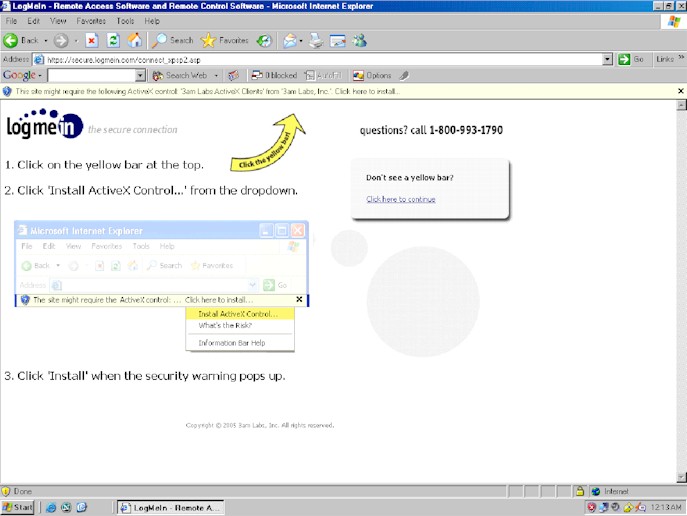
7.
You will now see the following screen prompting you to: Click
on the "Remote Control" icon

8.
You will now be connected and will see this window. Be patient
and our workstation screen will appear momentarily. When the
red checkmark appears in the "Connected" box, click
on the "close" button.
9.
We are connected! Depending on your monitor resolution, you
can manually readjust the settings in the menu just above
the window. If your monitor has a a larger resolution than
the host PC, click on "full screen" Try zooming
to different screen size %s. You should have a perfectly clear
screen shot when done. If you click "full screen"
the borders disappear but by moving your cursor to the top
of your monitor, the menu bar will slowly drop down for you.
A floating menu bar will permit you to "Exit Full Screen"
to return to the window as it appears below.
Depending
upon the permissions granted you for this session, you will
be granted either full control or view mode only. Full control
permits you to completely interact with the host pc.
10.
To exit this session simply click on the red menu button on
the upper left hand corner of your screen.
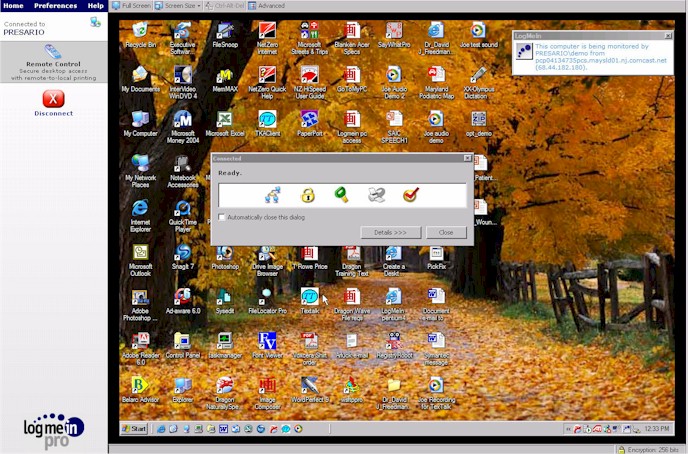
Click
here to be transferred to the Logmein website
|
